Juniper Networks EX2200 User Manual
Browse online or download User Manual for Networking Juniper Networks EX2200. Juniper Networks EX2200 User's Manual
- Page / 176
- Table of contents
- BOOKMARKS



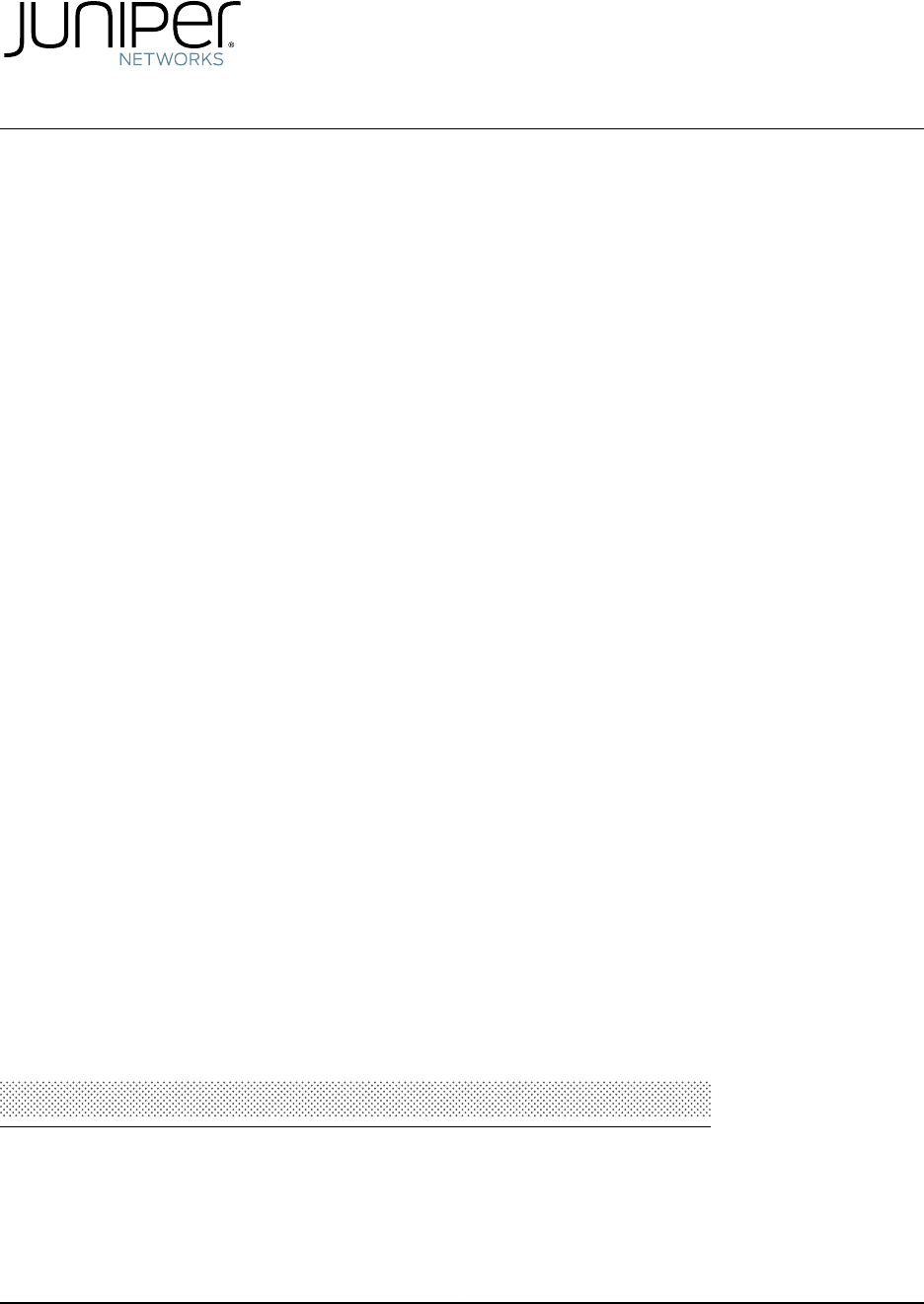
- Switches 1
- END USER LICENSE AGREEMENT 4
- Table of Contents 7
- Part 8 Compliance Information 10
- List of Figures 11
- Part 6 Returning Hardware 12
- Part 7 Safety Information 12
- List of Tables 13
- About This Topic Collection 15
- DescriptionTitle 16
- Software Topic Collections 16
- Downloading Software 17
- Documentation Symbols Key 18
- Documentation Feedback 19
- Requesting Technical Support 20
- Specifications 21
- EX2200 Switch Overview 23
- EX2200 Switch Models 24
- ValueDescription 25
- Additional 28
- Component Descriptions 31
- State and DescriptionColorLED 32
- Component Specifications 39
- DescriptionSignalPin 40
- Switches (continued) 48
- Site Preparation on page 33 51
- Site Preparation 53
- Chapter 4: Site Preparation 55
- GuidelinesSite Wiring Factor 56
- ToleranceDescription 57
- CHAPTER 5 59
- GuidelinesRack Requirement 60
- GuidelinesCabinet Requirement 61
- Cable Specifications 65
- Planning Power Requirements 67
- Figure 13: AC Plug Types 68
- Switch Components 69
- Installing the Switch 71
- Unpacking an EX2200 Switch 72
- Mounting an EX2200 Switch 73
- Rubber feet 75
- Mounting rack 77
- Mounting bracket 77
- Front panel 82
- Rear panel 82
- Baffle for PoE Models 82
- (EX2200-24P and EX2200-48P) 83
- Installing Switch Components 85
- Connecting the Switch 87
- Four-Post Rack 90
- Retainer clip 94
- Adjustment nut 94
- Management 95
- CONSOLE) on the device 96
- Through a Console Server 97
- Configuring the Modem 99
- Table 23: Port Settings 99
- CON or CONSOLE) on the 100
- Fiber-optic cable 102
- Transceiver 102
- CHAPTER 11 103
- 8. Click Next 111
- 11. Click Finish 111
- Removing Switch Components 113
- Routine Maintenance 121
- Returning Hardware 123
- Components 125
- Packing a Switch for Shipping 129
- Documentation 130
- Safety Information 131
- General Safety Information 133
- Radiation and Laser Warnings 141
- Class 1 Laser Product Warning 142
- Class 1 LED Product Warning 142
- Laser Beam Warning 143
- Information 147
- Jewelry Removal Warning 155
- Lightning Activity Warning 157
- Operating Temperature Warning 158
- Product Disposal Warning 159
- CHAPTER 18 161
- Compliance Information 169
- European Community 173
- United States 173
- FCC Part 15 Statement 173
Summary of Contents
Complete Hardware Guide for EX2200 EthernetSwitchesPublished: 2010-12-07Revision 4Copyright © 2010, Juniper Networks, Inc.
Ramp Warning for EX Series Switches . . . . . . . . . . . . . . . . . . . . . . . . . . . . . . . . . . 129Rack-Mounting and Cabinet-Mounting Warnings
NOTE: You must set the serial port to the fixed speed so that the modemwill not adjust the serial port speed to the negotiated line speed.10. To save
•See Switch Fabric and Routing Engine (SRE) Module in an EX8208 Switch.•See Routing Engine (RE) Module in an EX8216 Switch.4. Connect the other end of
Figure 35: Connecting a Fiber-Optic Cable to an Optical TransceiverInstalled in an EX Series Switchg027016Fiber-optic cableTransceiver4. Secure the ca
CHAPTER 11Performing Initial Configuration•EX2200 Switch Default Configuration on page 83•Connecting and Configuring an EX Series Switch (CLI Procedur
lldp-med {interface all;}rstp;}poe {interface all;}interfaces {ge-0/0/0 {unit 0 {family ethernet-switching;}}ge-0/0/1 {unit 0 {family ethernet-switchi
family ethernet-switching;}}ge-0/0/10 {unit 0 {family ethernet-switching;}}ge-0/0/11 {unit 0 {family ethernet-switching;}}ge-0/0/12 {unit 0 {family et
}}ge-0/0/21 {unit 0 {family ethernet-switching;}}ge-0/0/22 {unit 0 {family ethernet-switching;}}ge-0/0/23 {unit 0 {family ethernet-switching;}}ge-0/1/
Connecting and Configuring an EX Series Switch (CLI Procedure)There are two ways to connect and configure an EX Series switch: one method is throughth
NOTE: When Telnet is enabled, you will not be able to log in to an EXSeries switch through Telnet using root credentials. Root login is allowedonly fo
Connecting and Configuring an EX Series Switch (J-Web Procedure)There are two ways to connect and configure an EX Series switch: one method is through
List of FiguresPart 1 Switch and Components Overview and SpecificationsChapter 1 EX2200 Switch Overview . . . . . . . . . . . . . . . . . . . . . . .
To connect and configure the switch using the J-Web interface:1. Transition the switch into initial setup mode:•EX2200 switch—Press the mode button lo
•Enter the hostname. This is optional.•Enter a password and reenter the password.•Specify the time zone.•Synchronize the date and time settings of the
RelatedDocumentation• Connecting and Configuring an EX Series Switch (CLI Procedure) on page 87• Installing and Connecting an EX2200 Switch on page 51
PART 4Removing Switch Components•Removing Switch Components on page 9593Copyright © 2010, Juniper Networks, Inc.
Copyright © 2010, Juniper Networks, Inc.94Complete Hardware Guide for EX2200 Ethernet Switches
CHAPTER 12Removing Switch Components•Removing a Transceiver from an EX Series Switch on page 95•Disconnecting a Fiber-Optic Cable from an EX Series Sw
WARNING: Do not leave a fiber-optic transceiver uncovered except wheninserting or removing a cable. The rubber safety cap keeps the port cleanand prev
RelatedDocumentationInstalling a Transceiver in an EX Series Switch on page 65•• Optical Interface Support in EX2200 Switches on page 22• Optical Inte
RelatedDocumentation• Connecting a Fiber-Optic Cable to an EX Series Switch on page 81• Removing a Transceiver from an EX Series Switch on page 95• Ma
PART 5Switch and Component Maintenance•Routine Maintenance on page 10199Copyright © 2010, Juniper Networks, Inc.
Chapter 10 Connecting the Switch . . . . . . . . . . . . . . . . . . . . . . . . . . . . . . . . . . . . . . . . . . . . . 67Figure 25: Connecting a G
Copyright © 2010, Juniper Networks, Inc.100Complete Hardware Guide for EX2200 Ethernet Switches
CHAPTER 13Routine Maintenance•Maintaining Fiber-Optic Cables in EX Series Switches on page 101Maintaining Fiber-Optic Cables in EX Series SwitchesFibe
• Optical Interface Support in EX2200 Switches on page 22• Optical Interface Support in EX3200 Switches• Optical Interface Support in EX4200 Switches•
PART 6Returning Hardware•Returning the Switch or Switch Components on page 105103Copyright © 2010, Juniper Networks, Inc.
Copyright © 2010, Juniper Networks, Inc.104Complete Hardware Guide for EX2200 Ethernet Switches
CHAPTER 14Returning the Switch or SwitchComponents•Returning an EX2200 Switch or Component for Repair or Replacement on page 105•Locating the Serial N
Locating the Serial Number on an EX2200 Switch or ComponentIf you are returning an EX2200 switch or hardware component to Juniper Networks forrepair o
Figure 38: Location of the Serial Number ID Label on EX2200 Switchesg027011SN: CT0209520001Serial number ID labelEX2200-24-4G REV: X1750-026464 REV: X
You can contact JTAC 24 hours a day, seven days a week on the Web or by telephone:•Case Manager at CSC: http://www.juniper.net/cm/•Telephone: +1-888-3
This topic describes:•Packing a Switch for Shipping on page 109•Packing Switch Components for Shipping on page 109Packing a Switch for ShippingTo pack
List of TablesPart 1 Switch and Components Overview and SpecificationsChapter 1 EX2200 Switch Overview . . . . . . . . . . . . . . . . . . . . . . . .
•Close the top of the cardboard shipping carton and seal it with packing tape.•Write the RMA number on the exterior of the carton to ensure proper tra
PART 7Safety Information•General Safety Information on page 113•Radiation and Laser Warnings on page 121•Installation and Maintenance Safety Informati
Copyright © 2010, Juniper Networks, Inc.112Complete Hardware Guide for EX2200 Ethernet Switches
CHAPTER 15General Safety Information•General Safety Guidelines and Warnings for EX Series Switches on page 113•Definitions of Safety Warning Levels fo
•Ensure that the separate protective earthing terminal provided on this device ispermanently connected to earth.•Replace fuses only with fuses of the
WARNING: This symbol alerts you to the risk of personal injury from a laser.WARNING: Thissymbol means danger. You are in a situation that couldcausebo
WARNING: Advarsel Dette varselsymbolet betyr fare. Du befinner deg i ensituasjon som kan føre til personskade. Før du utfører arbeid på utstyr, mådu v
In addition, you should establish procedures to protect your equipment in the event of afire emergency. Juniper Networks products should be installed
WARNING: Only trained and qualified personnel should install or replace thedevice.Waarschuwing Installatie en reparaties mogen uitsluitend door getrai
RelatedDocumentation• General Safety Guidelines and Warnings for EX Series Switches on page 113119Copyright © 2010, Juniper Networks, Inc.Chapter 15:
Part 3 Installing and Connecting the Switch and Switch ComponentsChapter 8 Installing the Switch . . . . . . . . . . . . . . . . . . . . . . . . . . .
Copyright © 2010, Juniper Networks, Inc.120Complete Hardware Guide for EX2200 Ethernet Switches
CHAPTER 16Radiation and Laser Warnings•Laser and LED Safety Guidelines and Warnings for EX Series Switches on page 121•Radiation from Open Port Apertu
Class 1 Laser Product WarningWARNING: Class 1 laser product.Waarschuwing Klasse-1 laser produkt.Varoitus Luokan 1 lasertuote.Attention Produit laser d
Laser Beam WarningWARNING: Do not stare into the laser beam or view it directly with opticalinstruments.WARNING: Waarschuwing Niet in de straal staren
RelatedDocumentationGeneral Safety Guidelines and Warnings for EX Series Switches on page 113•• Radiation from Open Port Apertures Warning for EX Seri
WARNING: Advarsel Unngå utsettelse for stråling, og stirr ikke inn i åpningersom er åpne, fordi usynlig stråling kan emiteres fra portens åpning når d
Copyright © 2010, Juniper Networks, Inc.126Complete Hardware Guide for EX2200 Ethernet Switches
CHAPTER 17Installation and Maintenance SafetyInformation•Installation Instructions Warning for EX Series Switches on page 127•Chassis Lifting Guidelin
Aviso Leia as instruções de instalação antes de ligar o sistema à sua fontede energia.¡Atención! Ver las instrucciones de instalación antes de conecta
Ramp Warning for EX Series SwitchesThis topic applies to hardware devices in the EX Series product family, which includesswitches and the XRE200 Exter
About This Topic Collection•How to Use This Guide on page xv•List of EX Series Guides for Junos OS Release 10.4 on page xv•Downloading Software on pag
•The device must be installed in a rack that is secured to the buildingstructure.•The device should be mounted at the bottom of the rack if it is the
WARNING: Attention Pour éviter toute blessure corporelle pendant lesopérations de montage ou de réparation de cette unité en casier, il convientde pre
•Quando questa unità viene montata in un supporto parzialmente pieno,caricare il supporto dal basso all'alto, con il componente più pesantesistem
WARNING: ¡Atención! Para evitarlesiones durante el montaje de este equiposobre un bastidor, o posteriormente durante su mantenimiento, se debeponer mu
Wall-Mounting Warnings for EX2200 SwitchesWARNING:When mounting an EX2200 switch chassis in a vertical position, orient thefront panel of the chassis
Varning! Denna utrustning är avsedd att jordas. Se till att värdenheten ärjordad vid normal användning.RelatedDocumentationGeneral Safety Guidelines a
sont branchés à l'alimentation et reliés à la terre, les objets métalliqueschauffent, ce qui peut provoquer des blessures graves ou souder l&apos
Lightning Activity WarningWARNING: Do not work on the system or connect or disconnect cables duringperiods of lightning activity.WARNING: Waarschuwing
Operating Temperature WarningWARNING: To prevent the device from overheating, do not operate it in anarea that exceeds the maximum recommended ambient
omgivelsestemperaturen overstiger 40° C (104° F). Sørg for at klaringenrundt lufteåpningene er minst 15,2 cm (6 tommer) for å forhindre nedsattluftsir
DescriptionTitleComponent descriptions, site preparation, installation,replacement, and safety and compliance informationfor EX4500 Ethernet switchesC
WARNING: Warnung Dieses Produkt muß den geltenden Gesetzen undVorschriften entsprechend entsorgt werden.WARNING: Avvertenza L'eliminazione finale
CHAPTER 18Power and Electrical Safety Information•General Electrical Safety Guidelines and Warnings for EX Series Switches on page 141•Prevention of E
•United States—National Fire Protection Association (NFPA 70), United StatesNational Electrical Code.•Other countries—International Electromechanical
•Always use an ESD grounding strap when you are handling components that are subjectto ESD damage, and make sure that it is in direct contact with you
• See Front Panel of an EX4500 Switch for the ESD point location.• See Chassis Physical Specifications of an EX8208 Switch for the ESD point location.
RelatedDocumentationGeneral Safety Guidelines and Warnings for EX Series Switches on page 113•• General Electrical Safety Guidelines and Warnings for
¡Atención! Antes de manipular el chasis de un equipo o trabajar cerca de unafuente de alimentación, desenchufar el cable de alimentación en los equipo
• Multiple Power Supplies Disconnection Warning for EX Series SwitchesIn Case of Electrical Accident: Action to Take on an EX Series SwitchThis topic
Copyright © 2010, Juniper Networks, Inc.148Complete Hardware Guide for EX2200 Ethernet Switches
PART 8Compliance Information•Compliance Information on page 151149Copyright © 2010, Juniper Networks, Inc.
DescriptionTitleJunos®OS for EX Series Ethernet Switches, Release 10.4: Layer 3ProtocolsJunos®OS for EX Series Ethernet Switches, Release 10.4: MPLSJu
Copyright © 2010, Juniper Networks, Inc.150Complete Hardware Guide for EX2200 Ethernet Switches
CHAPTER 19Compliance Information•Agency Approvals for EX Series Switches on page 151•Compliance Statements for EMC Requirements for EX Series Switches
•EN 61000-3-3 Voltage Fluctuations and Flicker•EN 61000-4-2 ESD•EN 61000-4-3 Radiated Immunity•EN 61000-4-4 EFT•EN 61000-4-5 Surge•EN 61000-4-6 Low Fr
Repairs to certified equipment should be made by an authorized Canadian maintenancefacility designated by the supplier. Any repairs or alterations mad
communications. However, there is no guarantee that interference will not occur in aparticular installation.If this equipment does cause harmful inter
Translation:The emitted sound pressure is below 70 dB(A) per EN ISO 7779.RelatedDocumentationAgency Approvals for EX Series Switches on page 151•• Com
Copyright © 2010, Juniper Networks, Inc.156Complete Hardware Guide for EX2200 Ethernet Switches
Documentation Symbols KeyNotice IconsDescriptionMeaningIconIndicates important features or instructions.Informational noteIndicates a situation that m
Text and Syntax ConventionsExamplesDescriptionConventionbroadcast | multicast(string1 | string2 | string3)Indicates a choice between the mutuallyexclu
Juniper Networks, Inc.1194 North Mathilda AvenueSunnyvale, California 94089USA408-745-2000www.juniper.netThis product includes the Envoy SNMP Engine,
Requesting Technical SupportTechnical product support is available through the Juniper Networks Technical AssistanceCenter (JTAC). If you are a custom
PART 1Switch and Components Overview andSpecifications•EX2200 Switch Overview on page 3•Component Descriptions on page 11•Component Specifications on
Copyright © 2010, Juniper Networks, Inc.2Complete Hardware Guide for EX2200 Ethernet Switches
CHAPTER 1EX2200 Switch Overview•EX2200 Switches Hardware Overview on page 3•EX2200 Switch Models on page 4•Chassis Physical Specifications for EX2200
Power over Ethernet (PoE) PortsPoE ports provide electrical current to devices through the network cables so that separatepower cords for devices such
Chassis Physical Specifications for EX2200 SwitchesThe EX2200 switch chassis is a rigid sheet-metal structure that houses the hardwarecomponents. Tabl
Figure 1: Front Panel of an EX2200 Switch with 48 Gigabit Ethernet Ports012345678910111213141516171819202122232425262728293031323334353637383940414243
•Serial number ID label•AC power cord inletFigure 3 on page 7 shows the rear panel of an EX2200 switch.All EX2200 switches have three exhaust openings
Table 3: CLI Equivalents of Terms Used in Documentation for EX2200 SwitchesAdditionalInformationItem inDocumentationValue (CLI)Description (CLI)Hardwa
RelatedDocumentation• EX Series Switches Hardware and CLI Terminology Mapping• EX2200 Switches Hardware Overview on page 39Copyright © 2010, Juniper N
The terms and conditions for using this software are described in the software license contained in the acknowledgment to your purchaseorder or, to th
Copyright © 2010, Juniper Networks, Inc.10Complete Hardware Guide for EX2200 Ethernet Switches
CHAPTER 2Component Descriptions•Chassis Status LEDs in EX2200 Switches on page 11•Network Port and Uplink Port LEDs in EX2200 Switches on page 12•Mana
A minor alarm (amber) indicates a noncritical condition that requires monitoring ormaintenance. A minor alarm that is left unchecked might cause inter
The LEDs labeled Status LED in Figure 5 on page 12 and Figure 6 on page 12 indicate thestatus of one of the four port parameters—speed, duplex mode, a
Management Port LEDs in EX2200 SwitchesThe management port on the rear panel of an EX2200 switch has two LEDs that indicatelink/activity and port stat
Table 9 on page 15 lists the power consumed by each EX2200 switch model. Themaximum power available on a PoE port is 30 W for switches running Junos O
Figure 8: Airflow Through Non-PoE Models of EX2200 Switchesg027021Chassis rearChassis frontFansFigure 9 on page 16 shows the airflow in an EX2200 swit
temperature inside the chassis rises above the threshold, the switch shuts downautomatically.RelatedDocumentation• Rear Panel of an EX2200 Switch on p
Copyright © 2010, Juniper Networks, Inc.18Complete Hardware Guide for EX2200 Ethernet Switches
CHAPTER 3Component Specifications•USB Port Specifications for an EX Series Switch on page 19•Network Port Connector Pinout Information for an EX2200 S
END USER LICENSE AGREEMENTREAD THIS END USER LICENSE AGREEMENT (“AGREEMENT”) BEFORE DOWNLOADING, INSTALLING, OR USING THE SOFTWARE.BY DOWNLOADING, INS
RelatedDocumentationSee Rear Panel of an EX2200 Switch on page 6 for port location.•• See Rear Panel of an EX3200 Switch for port location.• See Rear
RelatedDocumentationFront Panel of an EX2200 Switch on page 5•Console Port Connector Pinout Information for an EX Series SwitchThe console port on an
• Connecting an EX Series Switch to a Management Console on page 76Management Port Connector Pinout Information for an EX2200 SwitchThe management por
Table 13: Optical Interface Support and Copper Interface Support for Gigabit Ethernet SFPTransceivers in EX2200 SwitchesValueSpecificationEthernet Sta
Table 13: Optical Interface Support and Copper Interface Support for Gigabit Ethernet SFPTransceivers in EX2200 Switches (continued)ValueSpecification
Table 13: Optical Interface Support and Copper Interface Support for Gigabit Ethernet SFPTransceivers in EX2200 Switches (continued)ValueSpecification
Table 13: Optical Interface Support and Copper Interface Support for Gigabit Ethernet SFPTransceivers in EX2200 Switches (continued)ValueSpecification
Table 14: Optical Interface Support for Fast Ethernet SFP Transceivers in EX2200 SwitchesValueSpecificationEthernet StandardEX-SFP-1FE-FXModel Number1
Table 14: Optical Interface Support for Fast Ethernet SFP Transceivers in EX2200Switches (continued)ValueSpecificationEthernet StandardEX-SFP-FE20KT13
Table 14: Optical Interface Support for Fast Ethernet SFP Transceivers in EX2200Switches (continued)ValueSpecificationEthernet StandardEX-SFP-FE20KT15
Software in any manner that extends or is broader than the uses purchased by Customer from Juniper or an authorized Juniper reseller; (i)use Embedded
Copyright © 2010, Juniper Networks, Inc.30Complete Hardware Guide for EX2200 Ethernet Switches
PART 2Planning for Switch Installation•Site Preparation on page 33•Mounting and Clearance Requirements on page 39•Cable Specifications on page 45•Plan
Copyright © 2010, Juniper Networks, Inc.32Complete Hardware Guide for EX2200 Ethernet Switches
CHAPTER 4Site Preparation•Site Preparation Checklist for EX2200 Switches on page 33•General Site Guidelines for EX Series Switches on page 35•Site Ele
Table 15: Site Preparation Checklist (continued)DatePerformed ByFor More InformationItem or Task“Rack Requirements for EX2200Switches” on page 39“Cabi
General Site Guidelines for EX Series SwitchesEfficient device operation requires proper site planning and maintenance and properlayout of the equipme
Table 16: Site Electrical Wiring GuidelinesGuidelinesSite Wiring FactorIf your site experiences any of the following problems, consultexperts in elect
Ensure that these environmental guidelines are followed:•The site must be as dust-free as possible, because dust can clog air intake vents andfilters,
Copyright © 2010, Juniper Networks, Inc.38Complete Hardware Guide for EX2200 Ethernet Switches
CHAPTER 5Mounting and Clearance Requirements•Rack Requirements for EX2200 Switches on page 39•Cabinet Requirements for EX2200 Switches on page 40•Requ
12. Commercial Computer Software. The Software is “commercial computer software” and is provided with restricted rights. Use,duplication, or disclosur
Table 18: Rack Requirements and Specifications for the Switch (continued)GuidelinesRack Requirement•Ensure that the rack complies with one of these st
Table 19: Cabinet Requirements and Specifications for the SwitchGuidelinesCabinet Requirement•You can mount the switch in a cabinet that contains a 19
Requirements for Mounting an EX2200 Switch on a Desktop or WallYou can install the switch on a desktop or wall. When choosing a location, allow at lea
non-heat-producing surface such asa wall. For the cooling system to function properly,the airflow around the chassis must be unrestricted.Figure 11 on
•If you are mounting an EX2200 switch in a rack or cabinet with other equipment, or ifyou are placing it on the desktop or floor near other equipment,
CHAPTER 6Cable Specifications•Network Cable Specifications for EX2200 Switches on page 45Network Cable Specifications for EX2200 SwitchesEX2200 switch
Copyright © 2010, Juniper Networks, Inc.46Complete Hardware Guide for EX2200 Ethernet Switches
CHAPTER 7Planning Power Requirements•Power Specifications for EX2200 Switches on page 47•AC Power Cord Specifications for EX2200 Switches on page 47Po
CAUTION: The AC power cord for each switch is intended for use with thatswitch only and not for any other use.NOTE: In North America, AC power cords m
PART 3Installing and Connecting the Switch andSwitch Components•Installing the Switch on page 51•Installing Switch Components on page 65•Connecting th
Table of ContentsAbout This Topic Collection . . . . . . . . . . . . . . . . . . . . . . . . . . . . . . . . . . . . . . . . . xvHow to Use This Guide
Copyright © 2010, Juniper Networks, Inc.50Complete Hardware Guide for EX2200 Ethernet Switches
CHAPTER 8Installing the Switch•Installing and Connecting an EX2200 Switch on page 51•Unpacking an EX2200 Switch on page 52•Mounting an EX2200 Switch o
5. Perform initial configuration of the switch by following instructions in “Connectingand Configuring an EX Series Switch (CLI Procedure)” on page 87
Table 22: Inventory of Components Provided with an EX2200 Switch (continued)QuantityComponent8Mounting screws4Rubber feet1RJ-45 cable and RJ-45 to DB-
RelatedDocumentationMounting an EX2200 Switch on Two Posts in a Rack or Cabinet on page 55•• Mounting an EX2200 Switch on Four Posts in a Rack or Cabi
Figure 14: Attaching Rubber Feet to a Switch ChassisRubber feetg027015SYSALMSPDDXPOEENRelatedDocumentationConnecting AC Power to an EX2200 Switch on p
•Phillips (+) screwdriver, number 2•2 mounting brackets and 8 mounting screws (provided in the accessory compartmentin the switch carton)•Screws to se
6. Have one person grasp both sides of the switch, lift the switch, and position it in therack, aligning the mounting bracket holes with the threaded
NOTE: If you need to mount the switch in a recessed position on either atwo-post rack or a four-post rack, you can use the 2-in.-recess front brackets
To mount the switch on four posts in a rack:1. Attach the front brackets (either the flush or the 2-in.-recess brackets) to the side-railbrackets usin
Part 2 Planning for Switch InstallationChapter 4 Site Preparation . . . . . . . . . . . . . . . . . . . . . . . . . . . . . . . . . . . . . . . . . .
Figure 19: Mounting the Switch to the Front Posts in a Rackg004477Side-railbracketSwitchFrontbracket7. Have a second person secure the front of the sw
• Rack-Mounting and Cabinet-Mounting Warnings for EX Series Switches on page 129Mounting an EX2200 Switch in a Recessed Position in a Rack or CabinetY
•Remove the switch from the shipping carton (see “Unpacking an EX2200 Switch” onpage 52).Ensure that you have the following parts and tools available:
c. Install screw C 5.98 in. (15.2 cm) on a plumb line down from screw A and screw D5.98 in. down from screw B.d. For PoE models, install screw E 2.76
Figure 23: Mounting a Switch on a Wallg020723Hang attached bracketson wall-mounted screws.FrontpanelRearpanelBaffle for PoE Models(EX2200-24P and EX22
CHAPTER 9Installing Switch Components•Installing a Transceiver in an EX Series Switch on page 65Installing a Transceiver in an EX Series SwitchThe tra
WARNING: Do not leave a fiber-optic transceiver uncovered except wheninserting or removing a cable. The rubber safety cap keeps the port cleanand prev
CHAPTER 10Connecting the Switch•Connecting Earth Ground to an EX Series Switch on page 67•Connecting AC Power to an EX2200 Switch on page 73•Connectin
CAUTION: Using a grounding cable with an incorrectly attached lug candamage the switch.Follow the procedure that applies to your switch:•Connecting Ea
3. Secure the grounding lug to the protective earthing terminal with screws.4. Dress the grounding cable and ensure that it does not touch or block ac
Connecting a Fiber-Optic Cable to an EX Series Switch . . . . . . . . . . . . . . . . . . . . . 81Chapter 11 Performing Initial Configuration . . . .
Figure 26: Connecting the Grounding Lug to an EX4200 Switch on aFour-Post Rack3. Secure the grounding lug to the protective earthing terminal with scr
•Washers and 10-32x.25-in. screws to secure the grounding lug to the protective earthingterminal•Phillips (+) screwdriver, number 2To connect earth gr
1. Connect one end of the grounding cable to a proper earth ground, such as the rack inwhich the switch is mounted.2. Place the grounding lug attached
• Connecting AC Power to an EX4500 Switch• Connecting DC Power to an EX4500 Switch• Connecting AC Power to an EX8200 Switch• Connecting DC Power to an
4. Push the power cord into the slot in the adjustment nut of the power cord retainerclip. Turn the nut until it is tight against the base of the coup
Figure 29: Ethernet Cable ConnectorTo connect a device to a network for out-of-band management (see Figure 30 onpage 75):1. Connect one end of the Eth
• Management Port Connector Pinout Information for an EX4500 Switch• Management Port Connector Pinout Information for an EX8200 Switch• Management Por
•See Routing Engine (RE) Module in an EX8216 Switch.•See Front Panel of an XRE200 External Routing Engine.2. Connect the other end of the Ethernet cab
•A phone cable (not provided)•If your computer does not have a DB-9 male connector pin, a USB to DB-9 male adapter(not provided)•An adapter to connect
The boot process proceeds as normal and ends with a login prompt.Configuring the ModemBefore you connect the modem, you must configure the modem with
 (16 pages)
(16 pages)







Comments to this Manuals