Juniper Networks T1600 User Manual
Browse online or download User Manual for Routers Juniper Networks T1600. Juniper Networks T1600 User's Manual
- Page / 56
- Table of contents
- BOOKMARKS




- T1600 Routing Node Overview 3
- T1600 Upgrade Kit 5
- Power Supplies 6
- Table 2: Fault Tolerance 7
- 8 ■ T1600 Upgrade Kit 8
- T1600-SIBs 9
- Blower in the description 11
- Preparing the Site 12
- Typical Power Distribution 12
- Replacing the Rear Fan Tray 13
- Removing the Rear Fan Tray 14
- Installing a Rear Fan Tray 15
- Preparing the DC Power Cables 17
- Tools and Parts Required 17
- ■ Wire cutters 18
- ■ Flashlight 18
- OFF position (O) 22
- 2. Fasten the captive screws 24
- ON position ( 26
- Upgrading SIBs 27
- 28 ■ Upgrading SIBs 28
- Preparing to Upgrade the SIBs 29
- Tools Required 30
- Upgrading SIBs ■ 31 31
- Installing a T1600-SIB 32
- Upgrading SIBs ■ 33 33
- Exiting Upgrade Mode 34
- Verifying Operation 35
- 36 ■ Upgrading SIBs 36
- command: 37
- 38 ■ Upgrading SIBs 38
- Replacing the Craft Interface 40
- Removing the Craft Interface 40
- Update Install Base 43
- DC Power Cable Specifications 46
- JUNOS References 49
- J-Web User Guide 50
- Hardware Documentation 50
- Documentation Feedback 54
- Requesting Technical Support 55
- Revision History 56
Summary of Contents
T1600 Internet Routing Node UpgradeGuide28 April 2008Part Number: 530-021924-01Revision 2This guide provides procedures for upgrading an operational T
T1600 Routing Node Upgrade OverviewNOTE: The T640 routing node can be upgraded while the routing node is poweredon and operational.NOTE: During the SI
Verifying the Hardware Version of the Rear Fan TrayThe rear fan tray, model number FAN-REAR-TX-T640-S, has eight fans and is requiredto support the ad
Bottom Right Middle fan OK Spinning at normal speed Bottom Right Rear fan OK Spinning at normal speed
Figure 6: Typical DC Source Cabling to the T1600 Routing NodeProvisioning Additional Power for the T1600 Routing NodeFor a maximally configured T1600
Removing the Rear Fan TrayThe rear fan tray is mounted vertically on the right side of the rear of the chassis.The rear fan tray (model number RHTREAR
Figure 7: Removing the Rear Fan TrayInstalling a Rear Fan TrayThe rear fan tray (model number FAN-REAR-TX-T640-S) weighs about 10 pounds(4.5 kg). To i
Figure 8: Installing a Rear Fan Tray16 Replacing the Rear Fan TrayT1600 Routing Node Upgrade Guide
Upgrading the DC Power SuppliesNOTE: You must upgrade both power supplies. Follow these procedures for onepower supply, then immediately upgrade the o
CAUTION: Do not substitute a metric nut driver or wrench. A tool that does not fitthe nuts exactly can damage them. If a 7/16-in. tool is not availab
CAUTION: You must ensure that power connections maintain the proper polarity.The power source cables might be labeled (+) and (–) to indicate their po
Installing a Three-Input 240-A Power Supply ...22Replacing the Cable Restraint on a Three-Input 240-A Power Sup
Figure 11: Rear of the Power Supply Showing Midplane Connectors11. Grasp the handle on the power supply faceplate and pull firmly. Slide it halfwayout
Figure 12: Removing a Power SupplySetting the Input Mode Switch on a Three-Input 240-A Power SupplyNOTE: Do not set the input mode switch if the power
Figure 13: Three-Input 240-A Power SupplyInstalling a Three-Input 240-A Power SupplyEach three-input 240-A power supply weighs approximately 25 lb (11
Figure 14: Installing a Three-Input 240-A Power SupplyReplacing the Cable Restraint on a Three-Input 240-A Power SupplyEach three-input 240-A power su
Figure 16: Three-Input 240-A Power Supply with the Optional Cable RestraintTo replace the cable restraint on a three-input 240-A power supply, use the
Connecting a Three-Input 240-A Power SupplyTo connect a three-input 240-A power supply to the power sources, follow thisprocedure:1. Attach an electro
11. Verify that the ground and power cabling are correct, that they are not touchingor blocking access to other hardware components, and that they do
NOTE: After a power supply is powered on, it can take up to 60 seconds for statusindicators—such as the LEDs on the power supply, the show chassis com
Verifying the Installation of a T1600-SIB on page 33 Preparing to Exit Upgrade Mode on page 33 Exiting Upgrade Mode on page 34 Verifying Operatio
Preparing to Upgrade the SIBsTo prepare to upgrade the SIBs, follow this procedure:1. The T640 routing node must contain five standard SIBs or SIBs ve
T1600 Routing Node OverviewThe T1600 Internet routing node is a complete routing system that provides GigabitEthernet, SONET/SDH, and other high-speed
user@host# exitTools RequiredTo upgrade the SIBs, you need the following tools and parts. Electrostatic discharge (ESD) grounding wrist strap Philli
Figure 18: Removing a SIB from a T640 Routing NodeFigure 19: Standard SIB Supported in a T640 Routing NodeUpgrading SIBs 31Upgrading SIBs
Installing a T1600-SIBEach SIB weighs approximately 6.5 lb (3 kg). To install a T1600-SIB, follow thisprocedure (see Figure 20 on page 32):1. Attach a
Verifying the Installation of a T1600-SIBTo verify that the T1600-SIB is functioning normally, follow this procedure:1. Check the LEDs on the T1600-SI
DRAM 2048 MB Memory utilization 8 percent CPU utilization: User 0 percent Bac
Verifying OperationUse the following commands to verify proper operation of the T1600 routing node:1.Verify that the model number is now T1600 by issu
CB 0 1--------------Amber . .Green * *Blue * .SCG LEDs: SCG 0 1--------------Amber . .Green * *Blue * .SIB LEDs: SIB 0
FPC 1 REV 03 710-013035 DF5574 FPC Type 3-ES CPUFPC 2 REV 04 710-013560 WF7206 E2-FPC Type 3 CPU
Interface Admin Link Proto Local Remotexe-0/0/0 up upxe-0/0/1 up downxe-0/0/2
ge-7/0/5 up downge-7/0/6 up downge-7/0/7 up upbcm0 up upbcm0.0
Figure 1: Front View of the T1600 Routing Node4 T1600 Routing Node OverviewT1600 Routing Node Upgrade Guide
WARNING: To avoid injury, keep tools and your fingers away from the fans as youslide the fan tray out of the chassis. The fans might still be spinning
4. Repeat Step 3 for the other side of the craft interface.5. Grasp the craft interface by the top and bottom edges and carefully pull it straightout
Figure 23: Installing a Replacement Craft InterfaceInstalling the Upper Front Fan TrayTo install the upper front fan tray, follow this procedure (see
2. Peel the protective backing off the T1600 agency label.3. Apply the T1600 agency label on top of the T640 agency label.Registering Your T1600 Upgra
T1600 Routing Node Environmental SpecificationsTable 5 on page 44 specifies the environmental specifications required for normalT1600 routing node ope
Table 6: Power System Electrical SpecificationsSpecificationItemOperating range: –40.0 to –72 VDCNOTE: If the input voltage from the DC powersource dr
NOTE: If you plan to operate a maximally configured T1600 routing node, werecommend that you provision at least 64 A @ –48 VDC for each power supply i
Preventing Electrostatic Discharge DamageMany T1600 routing node hardware components are sensitive to damage from staticelectricity. Some components c
List of Technical PublicationsTable 9 on page 48 lists the software and hardware guides and release notes forJuniper Networks J-series, M-series, MX-s
Table 9: Technical Documentation for Supported Routing Platforms (continued)DescriptionBookDescribes common configuration scenarios for the Layer 2 f
Figure 2: Rear View of the T1600 Routing NodeT1600 Upgrade KitTo upgrade a T640 routing node to a T1600 routing node, you install the followinghardwar
Table 9: Technical Documentation for Supported Routing Platforms (continued)DescriptionBookDescribes the JUNOS configuration mode commands. Provides
Table 9: Technical Documentation for Supported Routing Platforms (continued)DescriptionBookDescribes how to install, maintain, and troubleshoot routi
Table 9: Technical Documentation for Supported Routing Platforms (continued)DescriptionBookContain corrections and updates to the published JUNOScope
mode commands documented in JUNOS configuration guides and commandreferences. To configure and operate a WX Integrated Services Module, you mustalso u
Table 12: Additional Books Available Through http://www.juniper.net/booksDescriptionBookProvides background and in-depth analysis of multicast routing
Requesting Technical SupportTechnical product support is available through the Juniper Networks TechnicalAssistance Center (JTAC). If you are a custom
Revision History28 April 2008—530-021924-01. Revision 2. Minor updates.19 October 2007—530-021924-01. Revision 1.Copyright © 2008, Juniper Networks, I
NOTE: These components must be installed before you can install a T1600-FPC inthe T1600 routing node.Power SuppliesTwo redundant, load-sharing DC powe
Table 1: Components Powered by Each Three-Input 240-A Power Supply InputTwo-Input ModeThree-Input ModeInputFPCs in slots FPC0 and FPC1, SIBs, T-CBs,fa
Figure 4: Three-Input 240-A Power Supply LEDsTable 3 on page 8 describes the three-input 240-A power supply LEDs.Table 3: Three-Input 240-A Power Supp
T1600-SIBsFigure 5 on page 9 shows a T1600-SIB.Figure 5: T1600-SIBEach T1600-SIB consists of the following components: Switch fabric ASICs. High-spe
More documents for Routers Juniper Networks T1600
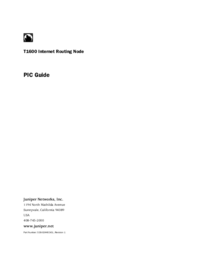
 (4 pages)
(4 pages) (114 pages)
(114 pages)







Comments to this Manuals